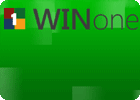Folgende Anleitung dazu hab ich gefunden:
Here are the instructions for installing the PDF IFilter 6.0 on a SharePoint 2007 server to allow PDF files to be indexed (full text) by the Search and for the icon to be shown next to PDF documents.
1. Download Adobe PDF IFilter 6.0
2. Stop the IIS Admin service: Start -> Run -> services.msc -> IIS Admin Service -> Stop
3. Run the Adobe PDF IFilter 6.0 Setup program to install the filter on the server.
4. Copy the ICPDF.GIF file to „C:\Program Files\Common Files\Microsoft Shared\Web Server Extensions\12\Template\Images“
5. Edit the file C:\Program Files\Common Files\Microsoft Shared\Web server extensions\60\Template\Xml\DOCICON.XML
1. Add an entry for the .pdf extension.
<Mapping Key=“pdf“ Value=“icpdf.gif“/>
6. Perform an iisreset or recycle the SharePoint Application Pools
7. Add the .pdf file type to the index list:
1. Go to Central Administration, then to the Shared Services Administration Web of the current SSP, go to Search Settings and next to File Type
2. Add a new file type pdf
8. Perform a Full Update on the Search content indexes
Hinweis: Das gif-File ist das pdf-Icon, welches man im Netz bekommt. Sollte es anders heissen, muss der Name dementsprechend auch in der XML-Datei anders eingetragen werden.